Set Up Office365 Email in IOS Mail App
Set up an Office 365 Email in the iOS Mail app


Go to your iPhone or iPad's Settings > scroll down and tap Accounts & Passwords > Add Account.
Note: If you're on iOS 10, go to Mail > Accounts >Add Account.
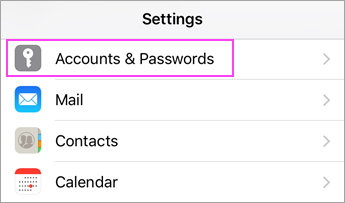
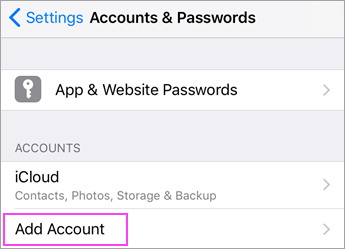


Select Exchange.
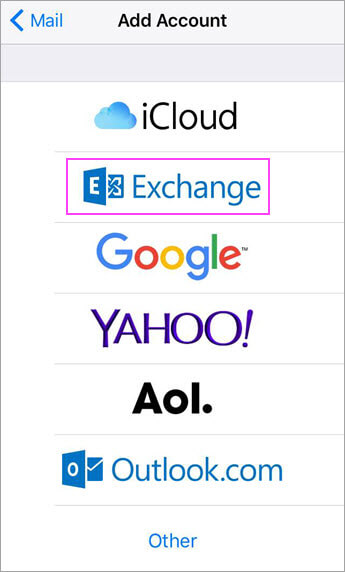


Enter your email address and a description of your account. Tap Next.

Tap Sign In.
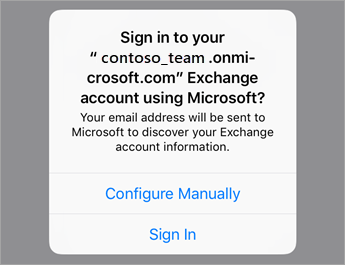
Note: SELECT [ SIGN IN }


Enter the password associated with your email account. Tap Sign in or Next.



The Mail app may request certain permissions. Tap Accept.
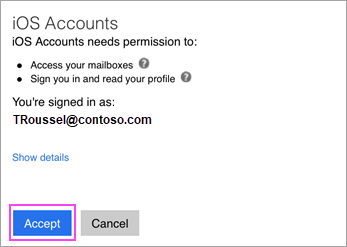


Choose the services you want to sync with your iOS device and tap Save. You're done!

Related Articles
Set Up Office365 Email in Android Mail App
Set Up Office365 Email in Android Mail App Open the Android Email app and tap Add Account if it's your first time. Or, go to Settings in the app > Add account. Enter your email address and password. Tap Sign in. Note: If the email app detects your ...Set Up Microsoft Outlook Mobile App For Android phone & IOS phone
Set Up Microsoft Outlook Mobile App For Android phone& IOS phone 1. You may follow the download link below for different version of Microsoft Outlook App. i. Android – Play Store ...Access office 365 email in Outlook Web App
Access office 365 email in Outlook Web App1. Open Internet Explorer or Mozilla Firefox or others different Web browser such as Google Chrome, Opera, Safari and etc. The web portal url link: mail.yourdomain.com 2. Access your Office 365 Email web ...Setup Microsoft Outlook Mobile App for iOS device - 2023
Set Up Microso? Outlook Mobile App For IOS Device. 1. Download Outlook for iOS from the iOS App Store and then open it. The icon looks like this: 2. If it's your first-time using Outlook for iOS, enter your full email address, then tap Add Account. ...Forwarding email in Outlook Web App
Forwarding email in Outlook Web App 1. Click on button at the top left corner > My app Settings > Mail: 2. Under MAIL>Accounts>Forwarding > select Start Forwarding and type in the recipient for receive email forwarding from current email.